Add A New File
Articles in this Topic
| Add New File |
| File Details |
| Watch the Video |
Add New File
A new File can be added from the main menu - new File option or directly from the Department that the file will be added to.
- New File from main menu option.
From the main menu at the top of the page select New and then New File.
This opens the Add File panel
- Add New File from Department option.
Open the Department that the new File will come under (permissions apply).
From the Department left menu select Files which opens the Files page. Next click the + Add button from the top right of the table that shows the list of Files.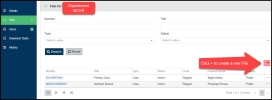
File Details
In the 'Add File' panel complete the information required as per the following details.
Add File Details, all fields are required unless shown as optional in the following;
- Title - give the File a Title / name.
- Department - if using option 1 select the Department to add the file to. If adding directly from the Department it defaults to that Department once saved. The Department cannot be changed once a new file is saved.
- Number prefix and/or suffix (optional) - the File will automatically be allocated a system generated number (once saved), optionally a prefix and or suffix may be added. Accepts numbers, letters and/or characters.
- Type - select a value from the list of Types.
- Level - Select the Level.
- Deadline - a deadline date may be recorded. Optional.
- Visibility - select whether Public (default setting) or Private.
Public - any User from the Department can access the File and it's Documents.
Private - only Users who are members of a private File can access it and the File's Documents. - Visibility checkbox - if checked the File Title will be visible in the Entity Profile's Files list . If unchecked the File Title shows as 'Redacted'
- Status - select the status type -e.g. Active. The default Status action is 'Update' which allows Documents to be added to the file.
The Read Only Status action does not allow Documents to be added or transferred to the File. - Contact - Primary and Secondary Contact - select the contact persons for this File. These contacts can receive emails and notifications from users requesting information about an Entity (where the related Documents are not visible to the user).
- Contact message - add a contact message with instructions or contact information that can be viewed in an Entity Profile where/for a user that does not have File permissions but the Entity has Documents (that are not visible to the user) belonging to the File and may wish to request information.
- Show Entity in Request Access Email; If enabled the Entity Profile Title/Name is included in the Access Request email received by a File Contact.
- Show File in Request Access Email; If enabled the File Title/Name is included in the Access Request email received by a File Contact.
Click Save to save details and Finish to close the panel. Or just click Finish to both save the details and close the Add File panel.
When added from the Department the new File is added to the Files list within the Department .
When added from the Main menu using the New File function, the File is added to the list of Organisation Files on the Files page.
What's next? Add other Users to the File see the Files
Viewing Tips
To view a video at full screen, click on the 'Full screen' button.
To adjust the playback speed (decrease or increase) click on the 3 dots and select Playback speed.
Captions display best if the mouse or touch-pad are not moved or engaged once playing.
Videos have no audio.
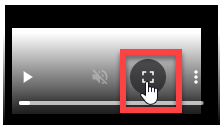
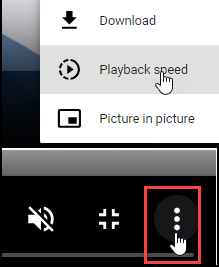
| Add a new File |
Related Topics :
Files
Adding New Documents
